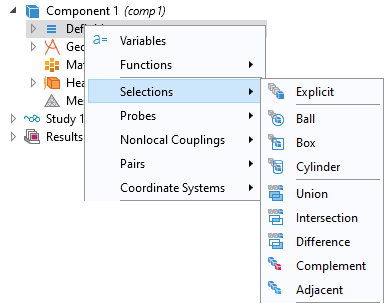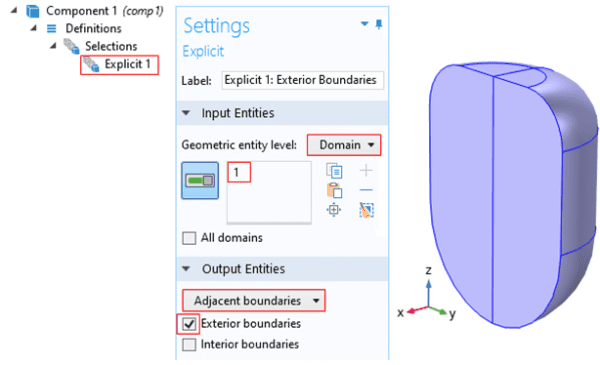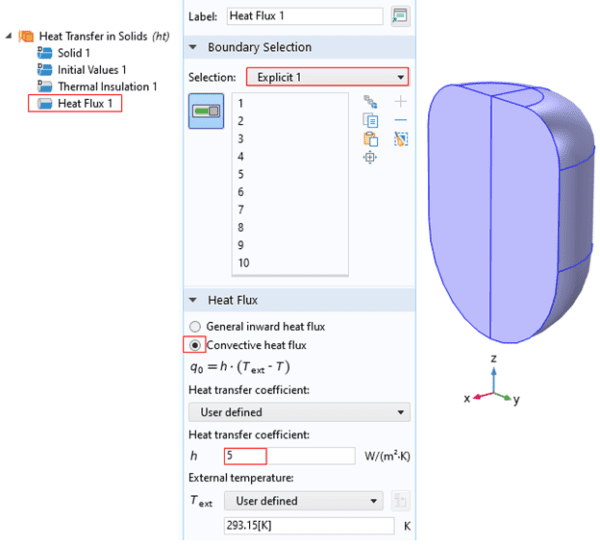At virtually every step of the model creation process, you need to select and apply materials, physics boundary conditions, and other settings to your model geometry. Bookkeeping of these settings can be challenging, especially when you re dealing with large, complex geometries and multiple physics interfaces. In COMSOL Multiphysics, Selections provides a tool to organize your model tree and solve such issues.
There are different types of Selections: Explicit selections, selections by enclosing part of the geometry by a bounding Ball, Box or Cylinder, Boolean selections (Union, Intersection, Difference, and Complement) and selections of Adjacent geometric entities. To add selection nodes, right-click a Definitions node and choose from the Selections options, as shown in Figure 1.
Figure 1. Selections options for the Definitions node.
Quite often you need to select exterior boundaries of the solid domains to set up the physics. One example would be the application of convective cooling to the exterior boundaries for heat transfer in solid domains. Another example is selection of the exterior boundaries that participate in the surface-to-surface radiation physics.
The direct approach would be use of the graphic windows to select exterior boundaries by clicking one boundary at a time until all the desired boundaries are selected
As an alternative, you can use the Explicit Selection option and adjust the default settings. To do that, right-click a Definitions node and choose Explicit from the Selections options. Select solid domain in the Geometric entity level section; then choose Adjacent boundaries from the Output Entities selection list. Make sure that the check box Exterior boundaries is selected, as shown in Figure 2. The selection node Explicit 1 contains all exterior boundaries of the solid domain 1.
Figure 2. Selecting all exterior boundaries of the solid domain using Explicit from the Selection options.
As an example, consider the selection to impose a convective cooling boundary condition for the Heat Transfer in Solids (ht) physics. To do this, add a Heat Flux boundary node and select Explicit 1 from the Boundary Selection list. Note the labels of all exterior boundaries (ten boundaries in total) are automatically selected. Now select check box Convective heat flux and define the Heat Transfer coefficient, as shown in Figure 3.
Figure 3. Setting convective cooling boundary condition using selection Explicit 1.
AltaSim Technologies trains COMSOL Multiphysics users to solve their simulation challenges in our extensive course offerings. The use of Selections is covered in our introductory course Multiphysics Solutions using COMSOL Multiphysics.