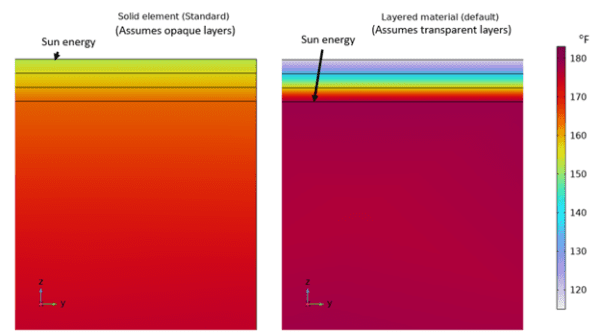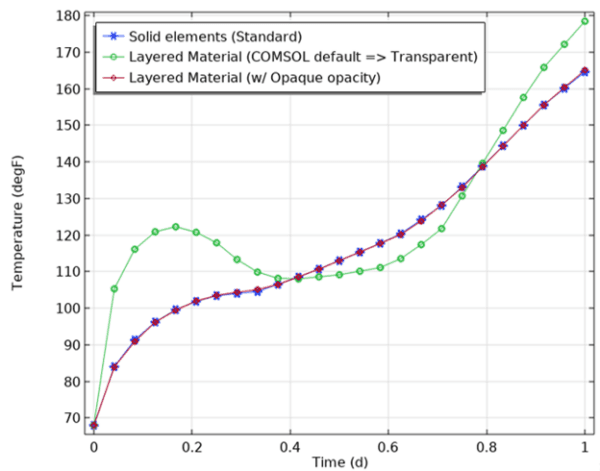Many engineers solve heat transfer challenges regularly. Over the last 20 years, AltaSim has developed hundreds of simulations for our clients that include heat transfer as a component. This Tip comes from our experience in solving a heat transfer problem that included thin layers of different materials.
Solid elements are the most widely used type of element in heat transfer, electromagnetics, and many other physics. However, solid elements are often not suitable for high aspect ratio geometries such as thin sheets. When regions are very thin, either a fine mesh or a custom swept mesh is needed to avoid imprecise predictions; however, fine meshes are computationally expensive and custom swept meshing can require intensive and tricky manual adjustment to the geometry.
Shells and thin layer boundary conditions are a more efficient way of modeling thin regions since they reduce computational expense and, if they are set-up correctly, offer no loss of accuracy. For this reason, we often use shell and thin layer boundary conditions and consequently wanted to pass along a recent observation on their use in COMSOL Multiphysics.
We noticed recently that the default settings do not work as might be expected for thin layered materials when used in surface-to-surface radiation. By default, thin layers are assumed to be completely transparent, which in many cases may not be appropriate. COMSOL Support and the developers confirmed this software behavior is intentional and has been done to avoid backward compatibility issues. See Figure 1 for a schematic showing the temperature predictions for sun exposure when the default settings are used for solid elements (left) and thin layer elements (right).
Figure 1. Solid element and thin layer prediction comparison with default settings.
Initially, we developed a custom workaround that involved changing the default temperature coupling used in the radiation feature to point to the top surface of the layered material. COMSOL Support suggested an alternative workflow for cases where thin layers are opaque (the most common scenario in our experience) that involves the following:
- In the Model Builder, under Surface-to-surface Radiation, right-click Diffuse Surface and select ‘Layer Opacity’ from the Menu.
- A child node appears with Opacity set to ‘Opaque’.
- Repeat this for all surfaces modeled as thin layers if you expect the layers to absorb/reflect radiative energy from the top of the surface.
Comparison of the results of a simulation using shell elements with the opacity manually set to ‘opaque’ against a simulation using the standard solid element approach with a refined mesh demonstrates identical performance. See Figure 2.
Figure 2. Surface temperature versus time comparisons.
In addition to our consulting services, AltaSim trains engineers to develop simulations using COMSOL Multiphysics. We teach a wide range of courses. Our next class on utilizing Heat Transfer in COMSOL simulations is September 6-9, 2022.