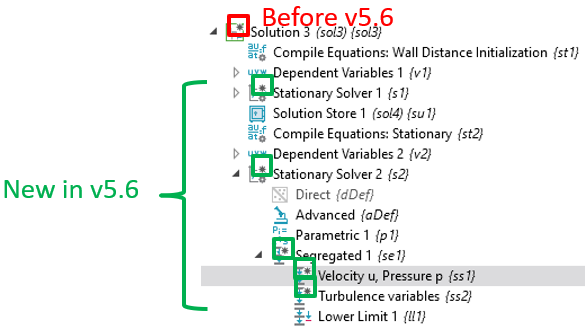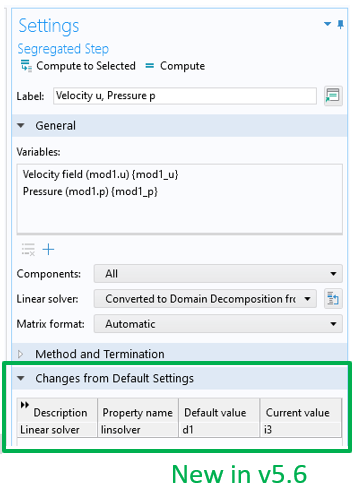At AltaSim, we take time to evaluate each new release of COMSOL Multiphysics. The changes that COMSOL implements can have a significant impact on how to use the software. Having a deep understanding of these changes helps us serve our clients better. We also pass on our insights via Tips & Tricks so you can benefit from our research.
Version 5.6 of COMSOL Multiphysics has introduced improvements to the solvers that could help you solve your models faster. COMSOL Multiphysics has also improved the Study Node to provide improved model builder feedback. In version 5.6, it is now possible to see exactly what changes have been made to the default solver sequence. This feature is particularly helpful if you are working with a model from a colleague or that you have developed but have not worked with for a while.
In previous versions of COMSOL Multiphysics, a change from the default sequence would produce a single black asterisk on the solver sequence parent node, indicating that something had changed somewhere on one for the child nodes. With most solver sequences having at least 10-15 nodes with multiple settings each, we found this approach difficult to use. We would need to search through the nodes to know where we made a change. It was also impossible to know what the default value was without resetting the solver sequence. If we opted to reset the solver sequence, we could no longer be able to see any of the changes made.
Version 5.6 now offers a solution to these quandaries; providing both additional granularity and transparency to the feedback associated with the indication of the black asterisk. Now it is clear exactly which child nodes have and have not been edited. See the example here
Additionally, you can see what the default value was, as well as the updated value that currently overrides the default. This information is found at the bottom of the Settings for each child node in a section entitled ‘Changes from Default Settings’. In the example below, the default linear solver was a Direct solver (tagged d1) but it has been changed to the Iterative solve (tagged i1).
We regularly modify the default solver sequences to tune models for robustness and efficiency, and it is not always easy to remember what changes have been made when returning to the models later. We are thankful for this helpful improvement to the software that makes the software that much easier to use effectively. Hopefully, you will find this new features as helpful as we have.
Have you considered modifying the solver settings to reduce runtime and/or decrease memory usage? We’ve developed a training class for COMSOL Multiphysics users seeing to tune solver performance. Click here for more information on our training class: Solver Setting for Effective Analysis.