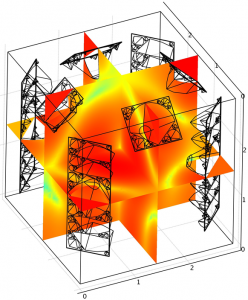Isn’t it great when your most reliable toys (oops, we mean tools) get updated? COMSOL 4.3 was released on May 17, and already we have been collecting tricks & tips that we’ve found in this new version. We couldn’t wait any longer to share with you…!
The 3 main tips we believe you should know right away are:
- Not too long ago for geometries built in COMSOL, only the finalized geometry could be imported, and individual steps could not be modified, but now there’s more than one way to import. Now the geometry sequence can be imported, so that the individual steps of a geometry sequence can be modified one at a time giving more options on how to get to a solution. To import a geometric sequence from another mph file in your Model Builder window, right-click on your geometry node and select “Insert Sequence From File”. Then, browse for the mph file that contains the geometric sequence that you’d like to add to your current mph file. The geometric sequence (as long as it is the same space dimension) will be added after the current feature node. This then allows you to modify one step in the sequence instead of being stuck with an entire geometry that needs to be changed.
- In order to reduce model size (which impacts analysis time and memory requirements), it can be useful to use custom meshing operations such as swept and mapped operations. These operations often require partitioning your domains in ways that are only needed for meshing purposes and result in complicating your geometry when it comes to applying physics and material properties. In v4.3, domains, faces, edges, and points can be “virtually” designated as “mesh control” features. This allows these features to be used for meshing purposes only and keeps the geometry simple for applying physics and material properties. This new functionality can be found under Geometry>Virtual Operations and is added after the Finalize node
- On the Study Step nodes, the new “Modify physics tree and variables” option allows the user to dynamically activate and disable physics settings during the solver sequence, enabling a more automated solution process for models that require multiple Study Steps. Common applications of this feature include many types of time-dependent problems that require a stationary solution to provide an initial condition. Any time-dependent physics settings can be automatically disabled or replaced during the stationary step, allowing the user to set up the entire sequence under a single Study node without manually enabling and disabling settings under the physics interface nodes.
We’ll keep searching and discovering, and when we do, we’ll hurry to share with you. In the meantime, if you run across something that really stands out, share it with us.